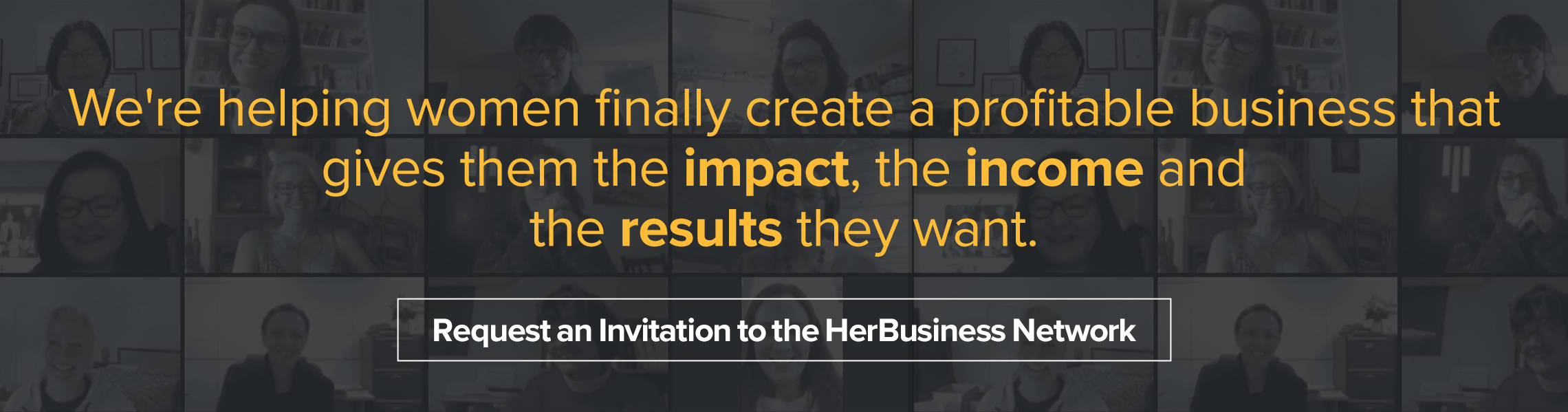If you communicate in writing, then the appearance of your words on the page or screen will influence your success. A well-designed page or screen can help readers to appreciate your key message. In contrast, a poorly designed page or screen can create confusion. Here are seven text-design tips for writers to help make your words visually appealing and easy to read.
1. Be consistent
Readers expect the different parts (styles) of your document to be obvious through their design. This means that different styles – like body text, headings, bullets and captions – need to be consistent each time they appear. If you’re not consistent with styles, you will probably end up with a design that looks cluttered. If you suddenly change a style’s size or font, readers may notice the change and try to understand the reason for it.
2. Choose a legible font
Choose a legible font in either a serif or sans serif. Serifs have little squiggles at the end of each letter (like Times New Roman), while sans serifs do not (like Arial). There is no good evidence that serifs are any more legible than sans serifs, so choose something that suits the style and tone of your organisation or document. However, it’s probably best to avoid script fonts for any volume of text, as they can be difficult to read. If you’re after a fairly traditional look, choose a simple serif body font (like Goudy or Palatino) and a simple sans serif heading font (like Arial or Gill Sans). Some fonts have been designed specifically for screen reading, including Verdana and Calibri.
3. Provide good contrast
To make sure that your words are legible, provide good contrast between your text and the background. In most cases, dark text on a pale background will give the best results. If you want to use reversed text (pale text on a dark background), improve its legibility by making the text bigger and bolder than you otherwise would.
4. Choose a comfortable alignment and line length
You have four choices with alignment: left-aligned (neat on the left margin and ragged on the right), right-aligned (neat on the right margin and ragged on the left), justified (neat on both the left and right margins) or centred. Left-aligned is the most popular (like this article); there’s some evidence to suggest that it’s easiest for readers because the neat left margin helps them find the beginning of each new line and the ragged right margin means that the space between words is consistent. Unless you are using justified alignment, it makes sense to turn off hyphenation. Your readers don’t need to struggle with broken, hyphenated words if you’ve got flexibility with line length. A line length of 60 to 70 characters seems to work best for readers. Any longer than 70 characters, and readers will have trouble finding the beginning of the next line.
5. Use colour carefully
Colour attracts readers’ attention first, so it’s best to use colour for things you want readers to notice. In most documents, use colour consistently. If you’re placing text on a coloured background, make sure that the contrast between the text and background is good enough for easy legibility. Take particular care if your document will be read on screen, as different monitors produce very different colours. Notice that some colours combinations are poor: the orange text on a pale background that I saw on a website this week made the site impossible for me to navigate.
6. Provide white space
Use space between sections and between lines to help readers understand your meaning. For example, use space between paragraphs to open up documents and give readers a sense of space. Help your headings ‘belong’ to the text that follows by using less space below a heading than above it. One way to adjust space is to change the leading (the space between lines of text). Experiment with leading, and see what you find easiest to read. A classic serif, like Garamond, looks great on a page if it’s printed at 11pt with 15pt leading. If you’re new to leading, look for the ‘line spacing’ tab within the ‘paragraph’ tab in Microsoft Word; try selecting ‘at least’ or ‘exactly’ to change leading manually.
7. Use sentence case
In most situations, use sentence case, as readers find this easiest to read. ALL CAPITALS are difficult to read and there’s a screen convention that you’re shouting. All lower case is rarely professional.